Upgrading the hard drive and memory in a refurbished 13” MacBook Pro
~ 03 September 2009 ~
I have a confession to make: I don’t like paying full price for Apple hardware. So I buy it refurbished. Almost all of it.
In fact, in the past few years I’ve purchased a 20” iMac, 13” black MacBook, Mac Mini, Airport, and now a 13” MacBook Pro 2.26GHz Intel Core 2 Duo (aluminum unibody) — all refurbished.
The obvious advantage to buying refurbished over paying full retail is exactly that — you typically save anywhere from 10% to 30%, and all products are covered by a one-year warranty. I’ve hardly needed the warranty. I’ve had only one issue, and it was an unresponsive trackpad in the black MacBook a few weeks after I purchased it. I took it to the Apple Store and the entire top tray was replaced free of charge.
Usually the products are in pristine condition, but this is the first product I’ve purchased with a noticeable blemish:
This small dent protrudes outward on the underside of the machine. But for saving $200 and being hidden from view, I’ll happily live with it.
This model came with a 160GB hard drive and 2GB memory, and I purchased it with the expectation of upgrading the internal equipment. What’s nice about this is Apple not only allows these upgrades to be done without voiding the warranty (unless you damage something else in the process), they even encourage it. The user guide booklets now come with a section titled “Boost Your MacBook Pro” with specific instructions for upgrading the hard drive and memory. This is located on pages 35–48 in my booklet.
Once the back cover is removed, the hard drive and memory slots are easily accessible:
A while ago when I upgraded the hard drive and memory in my black MacBook (and later replaced the optical drive), I purchased this laptop repair tool set from Powerbook Medic:
It’s totally worth the investment and has just about every tool you’ll need to do work on your MacBook. Except a flat probe/spudger tool, which you don’t need for hard drive and memory replacement but will need for optical drive replacement.
As for the hard drive, I chose the 2.5-inch Western Digital 320GB Scorpio Black hard drive. It’s received great reviews on Amazon, and it’s similar to the drive I installed in the black MacBook. For $76 US, that’s a tough deal to beat. (Note: This hard drive spins considerably faster than the one that came with your Mac. As such, it will reduce battery life.)
A #lazyweb tweet led to overwhelming agreement from fellow tweeps that I use Crucial RAM for the memory upgrade, also available on Amazon here for $73.
Installing the hard drive and memory was a snap (literally), and the entire process took less than 15 minutes.
Of course, I obviously skipped a step when I booted up and had nowhere to install the Snow Leopard upgrade I had purchased with the machine. Notice there’s no destination drive available:
Silly me. Need to format the drive. This can be done by booting up from the Mac OS X install disk by holding down ‘C’ for a few seconds after pressing the power button. Once the machine boots up, there will be a “Utilities” menu at the top of the screen:
Choose “Disk Utility” and then either erase the drive (which will also format it) or partition it. I chose to erase and format this drive, but partitioning instructions can be found here. Name it “Macintosh HD” or whatever you’d like. When finished, your drive is now recognized by the installer. Complete the OS installation. (You may have to boot up again from the install disk.)
Total cost if purchased at retail with the upgrades installed by Apple? $1,399. My cost? $1,148. That’s a total savings of $251 for 15 minutes of work and a blemish no one will ever see. And I’ll eBay the hard drive and memory, making the savings even greater.
In my book, it’s a steal.
14 Comments
Stock photography, type, and killer tees. Genuinely recommended by Authentic Boredom.
I totally agree on the refurbished thing. Been doing that and saving money for the past few years now. It’s a no-brainer for me, especially since Apple backs it with the same warranty as new products.
Kudos to you for learning my trade secret! I can not tell you how often I suggest people buy the refurbished Apple stuff, half the time the units are never even turned on but returned out of buyers remorse or other silly reasons. I heard a statistic a while back saying that most of Apple returns are not because of physical issues but because the customers do not understand the operating system because it is not windows. Thanks for the post!
This is a terrific post. I’ve always been hesitant to buy the refurbished items, but you may have changed my mind. Since we’re looking to replace my wife’s 17” G4 1.33 GHz PowerBook that’s on its last leg, I will seriously consider this as an option.
Thanks a lot.
Wow, I thought I was the only one who looked at refurbished stuff. I’ve bought two refurbished Macs and a refurbished Airport. I didn’t even find blemishes. Refurbished is the way to go.
I never thought about buying refurbished but I will be looking into it in the future. I’m all about upgrading or try to fix things on my own. My LCD on a Nikon point and shoot broke and Nikon wanted to charge 100+ to fix it. Found a LCD replacement on eBay for around $40. Opened it up and it was pretty simple to remove the broken one and attach the new LCD. The camera works just like new.
Sales tax in some cases can bring those more in line with each other… especially in Illinois where the taxes are INSANE.
I performed this same upgrade to the same computer a month or two ago (I jumped on the 13” MBP when it came out —no refurbished for me).
What I find surprising is that you bought the 4GB DDR3 Kit for ~$70. I paid $170 for mine in Toronto, and the Canadian dollar is not doing that bad. I suppose I should have looked at Amazon.
I never buy any new hardware from Apple as well. To-date I’ve purchased three refurbished iMacs, each of them I have never had a problem with (knock on wood). I also purchase new memory from Crucial, but have never upgraded the hard drive in my iMac. I think prying off the back cover would void the warranty. They lock it down tight just like the back of an iPod or iPhone.
Well there goes our secret of purchasing refurbs : ) Thanks for sharing Cameron, I read this article and immediately identified.
I’m using an oldish MacBook Pro that I got refurbished as well. With that, and my friend’s apple store discount (heh) I got a a $2500 machine for a little under $2000.
But it might be time for me to upgrade again, it’s been a few years.
One question: I was under the assumption that you couldn’t upgrade the hard drive on a MBP (I have a 2006/7 model) without voiding your warranty or apple care. You have a pretty reliable source that this isn’t the case?
Nice guide. I would dispute keeping the name of your Hard Drive as ‘Macintosh HD’; real devotees always have a naming scheme. :)
@ Andrew: The most reliable source I can offer is from Apple. Here’s what the user guide I linked to (dated “Late 2008”) says:
Apple recommends that you have an Apple-certified technician install replacement drives and memory. Consult the service and support information that came with your computer for information about how to contact Apple for service. If you attempt to install a replacement drive or memory and damage your equipment, such damage is not covered by the limited warranty on your computer.
Apple appears to have become more lenient over the past few years with customers upgrading the internal equipment. A quick read in various Mac forums suggests Apple wasn’t so lenient a few years ago, so I would check with Apple directly if you have a 2006/7 model.
I have considered purchasing refurbished Apple hardware before, but was always hesitant about the reliability of what I viewed as essentially used or damaged products. After reading this I can safely say my next Apple purchase will likely be a refurbished one! I didn’t’ realise about the one year warranty, neither the fact you can upgrade your product without voiding this.
The fact that Apple have included step by step instructions on how to upgrade their products just makes the whole process easier, I wasn’t aware you could use standard parts instead of Apples rather expensive hardware., especially not so easily.
This is great stuff, I no idea that this information was available. My 15 inch Mac book pro needs a memory upgrade. I will give it a shot.
Authentic Boredom is the platitudinous web home of Cameron Moll, designer, author, and speaker. More…

Full-time and freelance job opportunities. Post a job...
A selection of fine reading, available for a limited time only:
- Reporting in: Self-employment, day four
- Rejoining the ranks of the self-employed
- Recent job listings, testimonials, and 100th Kiva loan
- The ISO50 Field Guide to Color Management
- Upgrading the hard drive and memory in a refurbished 13" MacBook Pro
 CSS Mastery: Advanced Web Standard Solutions A solid round-up of indispensable CSS design techniques by Andy Budd, Simon Collison, and Cameron Moll.
CSS Mastery: Advanced Web Standard Solutions A solid round-up of indispensable CSS design techniques by Andy Budd, Simon Collison, and Cameron Moll.
 Mobile Web Design A guide to publishing web content beyond the desktop. Tips, methodology, and resources. Now available.
Mobile Web Design A guide to publishing web content beyond the desktop. Tips, methodology, and resources. Now available.
![]() Letterpress Posters The unassuming beauty of a freshly letterpressed print.
Letterpress Posters The unassuming beauty of a freshly letterpressed print.
![]() That Wicked Worn Look. Techniques for that worn, aged, distressed look.
That Wicked Worn Look. Techniques for that worn, aged, distressed look.
![]() Mister Retro Machine Wash Filters Turn the dial to “Instaworn” with these filters.
Mister Retro Machine Wash Filters Turn the dial to “Instaworn” with these filters.
![]() Blinksale Dive in and enjoy shamelessly easy invoicing from Firewheel Design.
Blinksale Dive in and enjoy shamelessly easy invoicing from Firewheel Design.
![]() Basecamp My preferred web app for internal and client project collaboration.
Basecamp My preferred web app for internal and client project collaboration.
![]() HOW Conference Austin, June 24–27. Pentagram, Adobe, P&G, et al.
HOW Conference Austin, June 24–27. Pentagram, Adobe, P&G, et al.
![]() Web Design World Seattle, July 20–22. Practical sessions on web design.
Web Design World Seattle, July 20–22. Practical sessions on web design.
![]() Stimulate Salt Lake City, September 2009. Entrepreneurship and design conference.
Stimulate Salt Lake City, September 2009. Entrepreneurship and design conference.
Linkage:

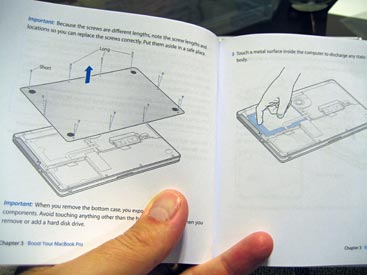





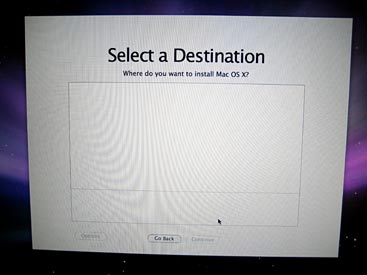
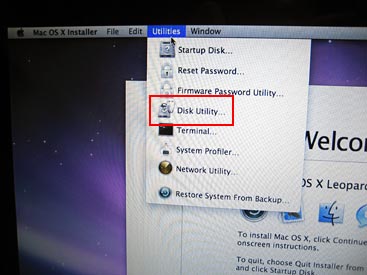
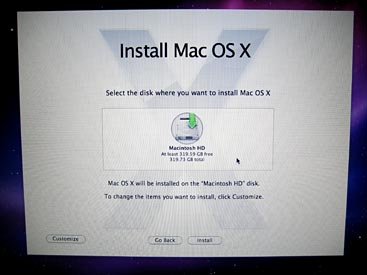
1 Tanner Christensen ~ 03 September 2009
Right there with you Cameron. Of the past two refurbished products I’ve bought from Apple (iPod Nano, 15” MacBook Pro), I haven’t had a single problem.
The savings add up too, especially if you’re a habitual Mac-buyer.