 Part Three: Wicked Third-party Software
Part Three: Wicked Third-party Software
~ 09 June 2004 ~
“That Wicked Worn Look”
Something wicked this way comes.
And this time around it comes in the form of a cheat. You’re gonna love this.
Say hello to Mister Retro and his fabulous machine wash filters. Can’t figure out this whole worn thing? No problem. The Mister Retro filters make weathering and aging a breeze. Simply install the actions in Photoshop, keep the CD on hand to save disk space, and then run the filters as often as you’d like. Check out some of the cheats you can produce.
I’ll admit my opinion is biased, as I haven’t reviewed other machine wash filters. But the Mistro Retro ones do such a stellar job I’ve had no need to.
We’re going to take this week’s tutorial offline by producing a T-shirt design, demonstrating the flexibility of the filters. (Though, they work just as well online, of course.) And I want you to know I created the artwork solely for this tutorial. That’s how much I love you.
Step 1 – We’ve been through this before, dahling
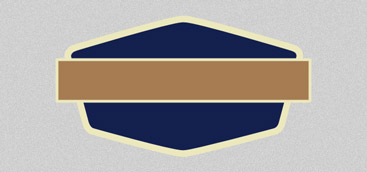
Start with basic shapes. Can’t go wrong with something retro-ish. Easy does it.
Step 2 – Add flavor

Toss in a few words done up in classic typefaces, add a quarter star & stretched arrows, and suddenly, as if out of nowhere, a logo emerges. Incredible. (Useless side note: I have to admit Zeldman’s prolific use of Clarendon of late tipped the scales in the classic typeface’s favor. Hence, “Authentic” appears in Clarendon skin.)
Step 3 – Enter Mistro Retro

Here’s where the Mistro Retro machine wash filters work their magic. Flatten the artwork (but save a copy before doing so!), and play the “Regular Cycle” action using the Actions palette. The first step — and only step — requires you to choose a filter and place it over the artwork. I’ve chosen the “Aged” filter for this tutorial. Then, give the Return/Enter key a pinky tap and sit back and watch the show.
Step 4 – Sample wear using the “Aged” filter

When the smoke clears and the mirrors leave the stage, our artwork automagically goes from drab to ubersvelte. Okay, so that last adjective probably doesn’t fit. But at least it rings well.
…or “Wooden” filter or “Decay” filter and so on.

So the “Aged” filter doesn’t float your boat? No worries. Choose from 60 filters, like the “Wooden” one above. Or “Decay.” Or “Jersey.” Or “Crackle.” Test a few here.
I’m still amazed at how easy it is. I feel guilty. Very. Especially for a mere $32 bones.
Open Source Download
Sorry dial-up patrons, we’re back to a fat download this week. File contains the original artwork — yes, layered — and four finished samples.
Gear up for a few expert guests, ’cause something wicked this way comes again next Wednesday.
![]()
NOTE
If you ever use the download artwork to actually screen a T-shirt, 1) send me a Large and 2) be sure to increase the dpi to 200+ before creating the screen.21 Comments
Stock photography, type, and killer tees. Genuinely recommended by Authentic Boredom.
Yes, The Wicked Worn Look will become the new drop-shadow after all of this. ;)
Good work Mr Moll; I greatly appreciate you sharing your knowledge with us.
And again.
By the way, my wisdoms are Not boring. They are lame.
I mean my wisdom is. You know.
I bought the Machine Wash CD a few weeks ago and have had a lot of fun playing around with it. I can’t wait until I can actually use if for a project!
I’ve been thinking about picking up the machine wash filters, but wanted to wait to see which third-party software you were going to suggest/recommend. Guess this clinches the deal, then…
I purchased the MachineWash filters, too… I love them.
But — allowing your layered PSD to be downloaded, aren’t you concerned that you’re essentially GIVING AWAY a small handful of the filters? (Sure they’re low-res, and the action isn’t included, but any web designer with a working knowledge of using masks in photoshop can take and use these now without paying for them…)
Filters aren’t included, robojoni. Only the completed artwork. If someone’s talented enough to create a mask from just that, then they’re talented enough to create a mask from any of the artwork I’ve provided thus far, with or without fitlers. I hear the same argument constantly from companies hesitant to pass on logo EPS files, not realizing that any talented designer can reproduce a logo with or without source files.
Hmmm… I’m not that much of a “retro guy.” I liked the previous tutorials better, but this one you whipped up so fast…. Unbelievable!
The MachineWash filters are just automated masks in the first place. Not including the action is a moot point for most designers I would think. Also a logo is something different than a piece of software like this that someone has payed for.
That being said, I AM enjoying these tutorials, I just don’t think I’d be happy if I was Mr. Retro and saw a handful of my textures being given away…
Your points are valid, RobotJohnny. Much appreciated. I’ll tell you this much: I’ve been in close contact with Stuart Sandler @ fontdiner.com (makers of Mister Retro), giving him the heads up that I’d be posting a review soon (though he didn’t know whether it’d be positive or negative). If he voices any concerns, I’ll be sure to rectify the situation as needed.
Sounds fair, Cameron!
Excellent set of tutorials you’ve gone and created here Cameron. Been waiting for this 3rd one for a long time, and when it showed up late last night I was severely dissapointed I couldn’t check it out (finals), but now that I have I think you’ve done the design community a great favor here :)
Glad to see people striving for something other than 2advanced…
I’ve got the MachineWash filters, just haven’t used them yet. Maybe with my Designing The Band project…
Then again, as Phil points out, the “That Wicked Worn Look” could become the new drop shadow…
In any case — these have been great! Keep ‘em coming.
Great series Cameron!
I’ve found that creating custom Photoshop brushes from the successful trials helps produce these effects much more quickly in future designs. I have about 300 custom brushes loaded. Here’s a great place to get some: Dubtastic.
nice stuff cameron, i think the key to the success is the subtilty. ive been a fan of distressing~(what i call it) for a long time… thanks for the pointers
cF
Great howtos Cameron, I’ll keep these techniques in mind for future projects! It’s always nice to get a glimpse into other professionals creative methodologies and innovations. Keep up the great articles, I enjoy them thoroughly!
What a peach! I love this filter, thanks for the information.
The Mister Retro filters are great, but how would one make a tshirt from a multi-PMS design?
If you open a ilutrator logo in Photoshop you loose the PMS colors. Placing the image directly in illustrator doesnt work either. Loading the actions into illustrator wont work, incompatible.
I’m trying to keep my PMS colors, but apply the Machine wash actions.
Any suggestions?
Good question, Eddie. Try asking Font Diner, makers of Mister Retro.
Do you maybe have some screenshots of the filter options in photoshop for example? Or are there even options? Iam not a filter fan at all, but these results look pretty good and it saves some time with the vintage look (which is a lot of work if you do it manually).
Authentic Boredom is the platitudinous web home of Cameron Moll, freelance new media designer, author, and speaker. More…

Full-time and freelance job opportunities. Post a job...
A selection of fine reading, available for a limited time only:
- Jobs home page reorg
- Coming soon: Mobile Web Design, the book
- Dyson ad: Text as more than just words
- Setting sail for Europe
- Review: Sumo Omni bean bag chair
- Dashboard widget for Authentic Jobs
- Limited-time offer: $99 listings
- Nine skills that separate good and great designers
- Fire sale
- Introducing AuthenticJobs.com
 CSS Mastery: Advanced Web Standard Solutions A solid round-up of indispensable CSS design techniques by Andy Budd, Simon Collison, and Cameron Moll.
CSS Mastery: Advanced Web Standard Solutions A solid round-up of indispensable CSS design techniques by Andy Budd, Simon Collison, and Cameron Moll.
 Mobile Web Design A guide to publishing web content beyond the desktop. Tips, methodology, and resources. Now available.
Mobile Web Design A guide to publishing web content beyond the desktop. Tips, methodology, and resources. Now available.
![]() Letterpress Posters The unassuming beauty of a freshly letterpressed print.
Letterpress Posters The unassuming beauty of a freshly letterpressed print.
![]() That Wicked Worn Look. Techniques for that worn, aged, distressed look.
That Wicked Worn Look. Techniques for that worn, aged, distressed look.
![]() Mister Retro Machine Wash Filters Turn the dial to “Instaworn” with these filters.
Mister Retro Machine Wash Filters Turn the dial to “Instaworn” with these filters.
![]() Blinksale Dive in and enjoy shamelessly easy invoicing from Firewheel Design.
Blinksale Dive in and enjoy shamelessly easy invoicing from Firewheel Design.
![]() Basecamp My preferred web app for internal and client project collaboration.
Basecamp My preferred web app for internal and client project collaboration.
![]() HOW Conference Austin, June 24–27. Pentagram, Adobe, P&G, et al.
HOW Conference Austin, June 24–27. Pentagram, Adobe, P&G, et al.
![]() Web Design World Seattle, July 20–22. Practical sessions on web design.
Web Design World Seattle, July 20–22. Practical sessions on web design.
![]() Stimulate Salt Lake City, September 2009. Entrepreneurship and design conference.
Stimulate Salt Lake City, September 2009. Entrepreneurship and design conference.
Linkage:
1 Iain ~ 09 June 2004 at 02:03 AM
Fab. No doubt I will overuse these techniques until I and everyone else is heartily sick of them.